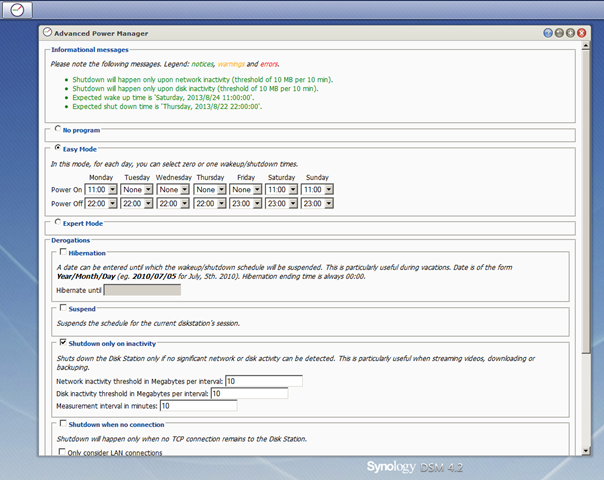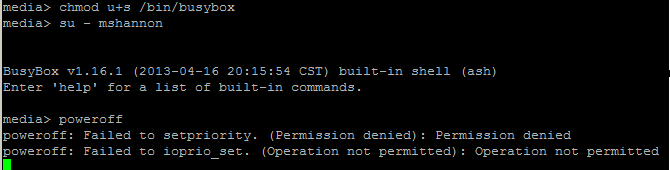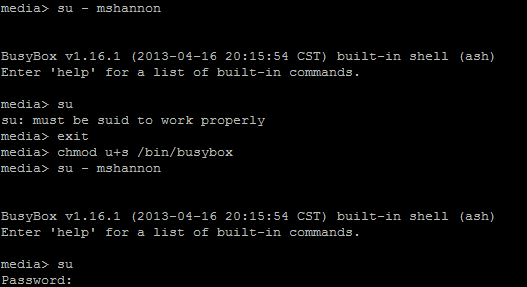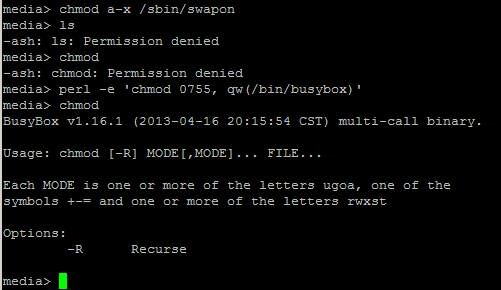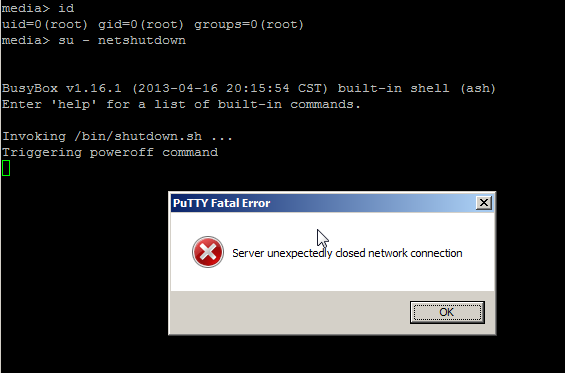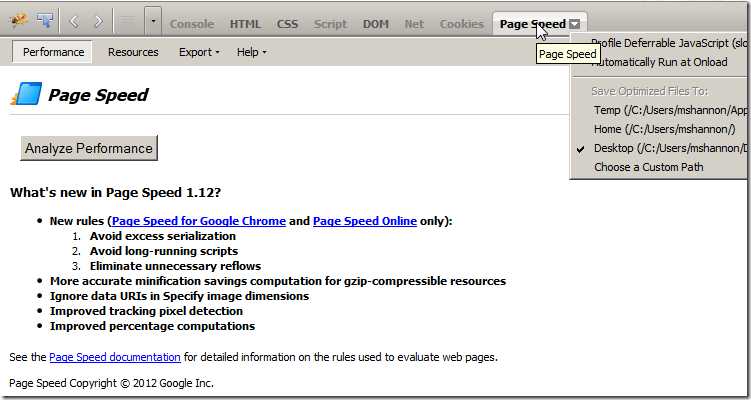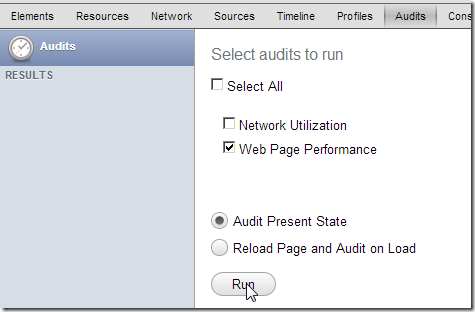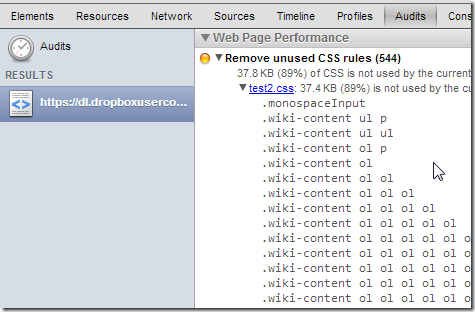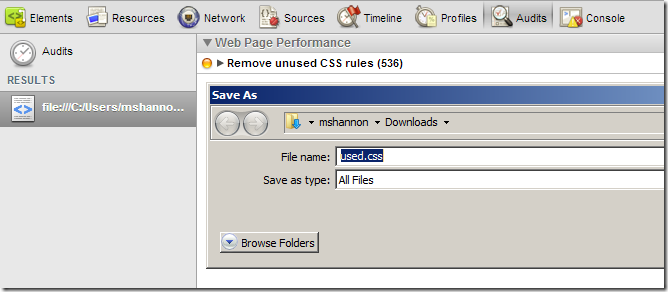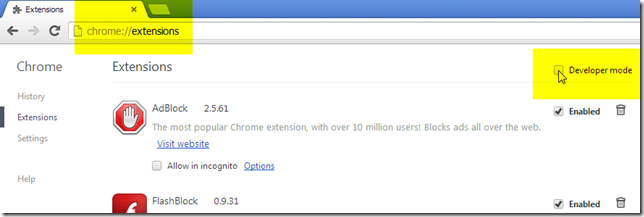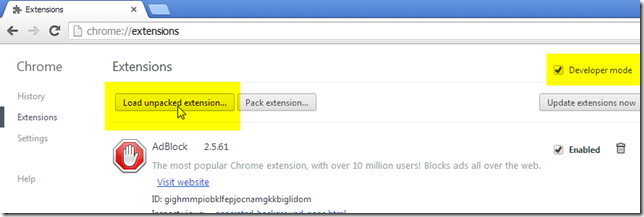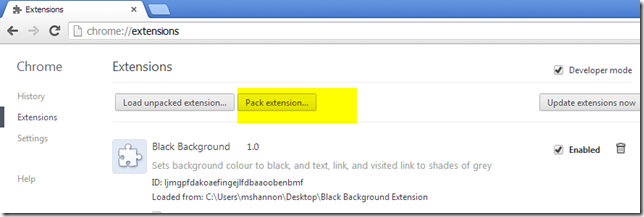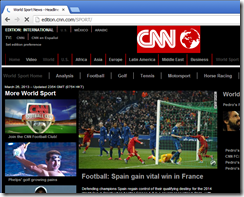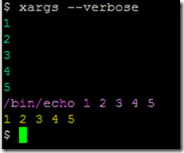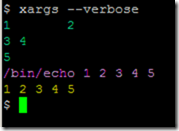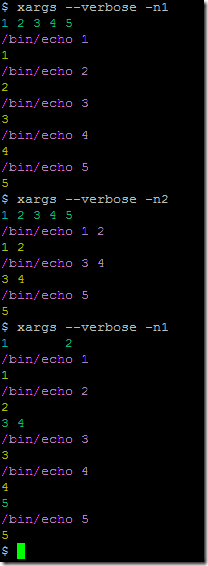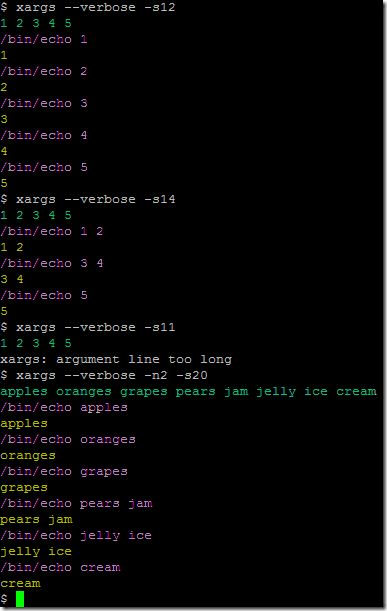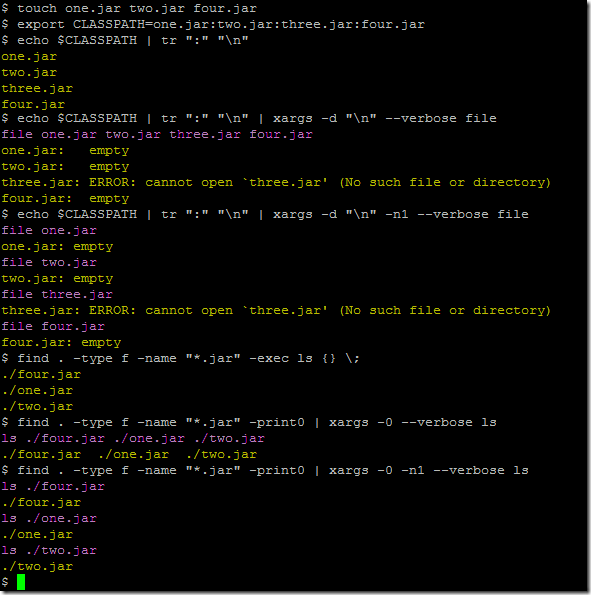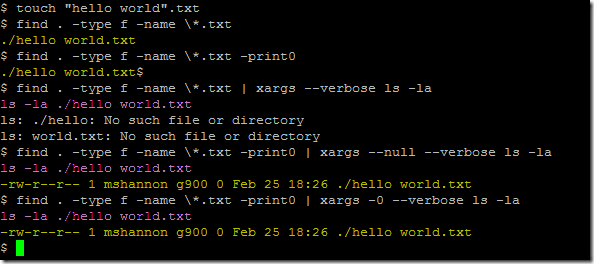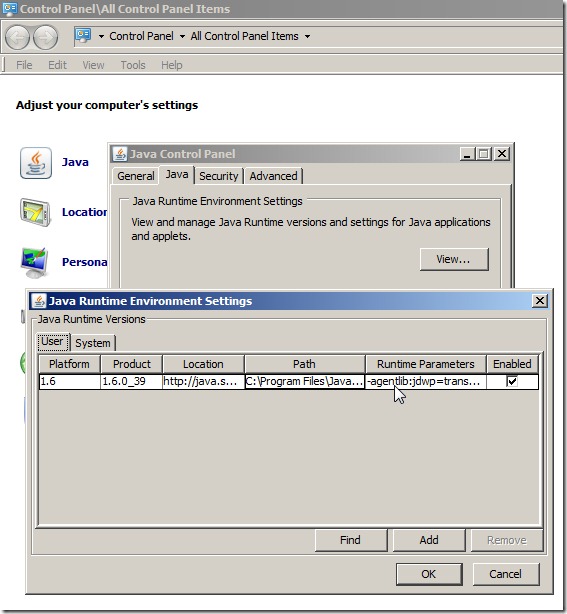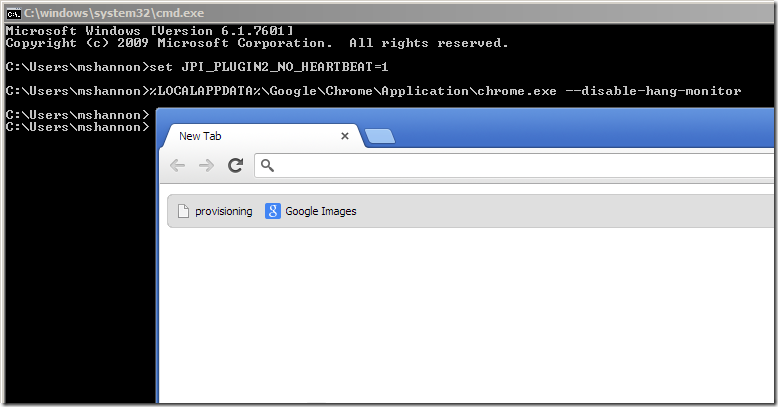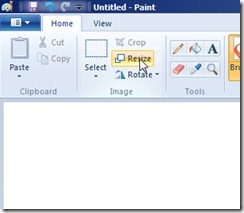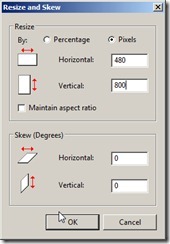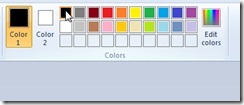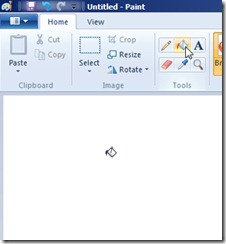Being the energy conserving environmentalist I am (read – tightass) I look for ways to reduce unnecessary power consumption. I have quite a few devices that are plugged in 24x7, but get limited use. This includes my HTPC setup that comprises a Mac Mini i5 (bootcamp Windows 8) and a Synology DS413j NAS. In the previous blog post I outlined costs involved in running the Synology DS413j. The DS413j does not support system hibernation, only disk hibernation. From my testing, it pulls about 11w continuous when the hard disk was hibernated. In the grand scheme of things, this is not a big deal.
So what can be done to reduce power consumption? Synology supports scheduled power-on / power-off events through their DSM. There is also the very useful Advanced Power Manager package that takes this a step further by preventing the shutdown whilst any detected network/disk activity is above a specific threshold. This way, if you are a watching a movie and midway reach the scheduled power-off time, the NAS won’t shutdown until such time disk/network activity falls below the configured threshold.
In the screenshot above, I have configured Power Off times for every day of the week, but not necessarily power on times. This means the NAS will always shutdown at night if running, but not necessarily start again in the morning automatically.
Whilst the above package is great, I wanted to go a step further and support remote shutdown of the NAS triggered by a desktop shortcut and/or remote control event. In my HTPC setup, I’m using EventGhost to coordinate infrared remote control events to specific actions. I leverage the On Screen Menu EventGhost plugin capability to display a menu of options rendered on my (television) screen for interacting with the HTPC. This includes launching XBMC, Suspending and Shutting down the Mac Mini, Sending a Wake On Lan packet to the Synology. I want to add a new option to this menu to shutdown the NAS.
One would think remote shutdown is pretty simple. In fact it can be very simple, by simply Enabling SSH on the NAS, and then leveraging something like putty to make a “root” user connection to the NAS supplying a “Remote command” option like the following
You would simply save the putty session as some specific name (e.g root-shutdown), then trigger it using a shortcut link such "C:\Program Files (x86)\PuTTY\PUTTY.EXE" -load "root-shutdown"
But what if you want to grant the ability to power off the NAS to some non-root user? Would it not be great to have some user, say the fictitious user “netshutdown”, who simply by connecting to the NAS through telnet / SSH would result in the NAS shutting down?
This would be easily accomplished using something like sudo whereby administration commands can easily be delegated. However “sudo” is not available in the standard DSM 4.2 install on the DS413j. Simple then, lets leverage suid on the poweroff executable so that it runs as root. However, the poweroff executable is actually a symbolic link to /bin/busybox. Setting suid on busybox also makes no difference:
Setting suid on busybox does however allow “su” to function from a non-root user.
I’m not comfortable setting suid on the busybox executable given pretty much every command in /bin and a number from /sbin are linked to it. One extreme word of caution!!! Do not make the mistake of executing chmod a-x on the busybox executable or anything linked to it! You will hose your system. I was extremely lucky to have perl installed on my NAS, and had not logged out from my root session, and was able to leverage perl’s chmod function to restore pemissions! (what a relief)
If you search for busybox, poweroff, and suid, you find a number of results that talk about employing techniques such as /etc/busybox.conf to call out specific applets and whom can run them, creating c wrapper programs that leverage execve to call busybox, or setuid and system to call /sbin/poweroff etc. I tried all of these and none of them worked with the compiled busybox executable on my NAS; I would receive the Permission denied / Operation not permitted errors.
Finally however, I cracked it.
I created a wrapper program that rather than call /sbin/poweroff, calls a shell script owned by root, which in turn triggers poweroff.
The program (shutdown.c) is as follows:
#include <stdio.h> /* printf function */
#include <stdlib.h> /* system function */
#include <sys/types.h> /* uid_t type used by setuid */
#include <unistd.h> /* setuid function */
int main()
{
printf("Invoking /bin/shutdown.sh ...\n");
setuid(0);
system("/bin/shutdown.sh" );
return 0;
}
/bin/shutdown.sh is as follows:
echo Triggering poweroff command
/sbin/poweroff
I followed the developer guide to determine how to compile c programs specific for the NAS. In the case of the DS413j, It leverages a Marvell Kirkwood mv6282 ARMv5te CPU. So I needed to leverage the toolchain for Marvell 88F628x.
As I had no native/physical linux machine available for the compilation, I decided to use VirtualBox on Windows and download / leverage the Lubuntu 12.10 VirtualBox image which is a lightweight version of Ubuntu. I set the network card to bridged, started the image, authenticated as lubuntu/lubuntu and updated/added some core packages:
sudo apt-get update
sudo apt-get install build-essential dkms gcc make
sudo apt-get install linux-headers-$(uname -r)
sudo -s
cd /tmp
wget http://sourceforge.net/projects/dsgpl/files/DSM%204.1%20Tool%20Chains/Marvell%2088F628x%20Linux%202.6.32/gcc421_glibc25_88f6281-GPL.tgz
tar zxpf gcc421_glibc25_88f6281-GPL.tgz -C /usr/local/
cat > /tmp/shutdown.c <<EOF
#include <stdio.h> /* printf function */
#include <stdlib.h> /* system function */
#include <sys/types.h> /* uid_t type used by setuid */
#include <unistd.h> /* setuid function */
int main()
{
printf("Invoking /bin/shutdown.sh ...\n");
setuid(0);
system("/bin/shutdown.sh" );
return 0;
}
EOF
/usr/local/arm-none-linux-gnueabi/bin/arm-none-linux-gnueabi-gcc shutdown.c -o shutdown
lubuntu@lubuntu-VirtualBox:/tmp$ /usr/local/arm-none-linux-gnueabi/bin/arm-none-linux-gnueabi-gcc shutdown.c -o shutdown
lubuntu@lubuntu-VirtualBox:/tmp$ ls -ltr
total 16
-rw-rw-r-- 1 lubuntu lubuntu 308 Aug 22 01:29 shutdown.c
-rwxrwxr-x 1 lubuntu lubuntu 6715 Aug 22 01:29 shutdown
lubuntu@lubuntu-VirtualBox:/tmp$
Now that the shutdown executable was created, I uploaded it to the NAS to the /bin directory.
Next I needed the user/group account infrastructure in place on the NAS in order to trigger it. I created a user named “netshutdown” and a group named “shutdown” using the DiskStation Web UI Control Panel User/Group widgets. I also made sure the SSH service was enabled (Control Panel > (Network Services >) Terminal > Enable SSH Service).
If you try and SSH leveraging username/password authentication to the NAS as the newly created user, you will see that you are not presented with a shell. This is because Synology locks the user down, which can be seen by viewing the passwd file connected as root:
media> cat /etc/passwd
root:x:0:0:root:/root:/bin/ash
lp:x:4:7:lp:/var/spool/lpd:/sbin/nologin
ftp:x:21:21:Anonymous FTP User:/nonexist:/sbin/nologin
anonymous:x:21:21:Anonymous FTP User:/nonexist:/sbin/nologin
smmsp:x:25:25:Sendmail Submission User:/var/spool/clientmqueue:/sbin/nologin
postfix:x:125:125:Postfix User:/nonexist:/sbin/nologin
dovecot:x:143:143:Dovecot User:/nonexist:/sbin/nologin
spamfilter:x:783:1023:Spamassassin User:/var/spool/postfix:/sbin/nologin
nobody:x:1023:1023:nobody:/home:/sbin/nologin
admin:x:1024:100:System default user:/var/services/homes/admin:/bin/sh
guest:x:1025:100:Guest:/nonexist:/bin/sh
mshannon:x:1026:100::/var/services/homes/mshannon:/sbin/nologin
netshutdown:x:1027:100::/var/services/homes/netshutdown:/sbin/nologin
Notice the netshutdown user has the shell set as “/sbin/nologin”, and the home directory set to “/var/services/homes/netshudown”. There is no such “homes” directory on my instance.
I edited /etc/passwd and changed
netshutdown:x:1027:100::/var/services/homes/netshutdown:/sbin/nologin
to
netshutdown:x:1027:65536::/home/netshutdown:/bin/sh
65536 is the group id of the new shutdown group:
media> cat /etc/group
#$_@GID__INDEX@_$65536$
root:x:0:
lp:x:7:lp
ftp:x:21:ftp
smmsp:x:25:admin,smmsp
users:x:100:
administrators:x:101:admin
postfix:x:125:postfix
maildrop:x:126:
dovecot:x:143:dovecot
nobody:x:1023:
shutdown:x:65536:netshutdown
I then created the home directory for the user:
mkdir -p /home/netshutdown
chown netshutdown /home/netshutdown
Test it out …
media> su - netshutdown
BusyBox v1.16.1 (2013-04-16 20:15:54 CST) built-in shell (ash)
Enter 'help' for a list of built-in commands.
media> pwd
/home/netshutdown
My user/group was now in place, so it was time to set permissions and configure the shutdown executable and shell script :-
cd /bin
chown root.shutdown shutdown
chmod 4750 shutdown
media> ls -la shutdown*
-rwsr-x--- 1 root shutdown 6715 Aug 22 09:31 shutdown
cat > /bin/shutdown.sh <<EOF
echo Triggering poweroff command
/sbin/poweroff
EOF
media> ls -la shutdown.sh
-rw-r--r-- 1 root root 48 Aug 22 09:35 shutdown.sh
chmod 700 shutdown.sh
media> ls -la shutdown*
-rwsr-x--- 1 root shutdown 6715 Aug 22 09:31 shutdown
-rwx------ 1 root root 48 Aug 22 09:35 shutdown.sh
For the netshutdown user to automatically trigger the shutdown executable on connection, I had a few different options:
Option 1) Change the user’s login shell from /bin/sh to be /bin/shutdown
Option 2) Create a .profile file for the user, and trigger the /bin/shutdown command from the user’s .profile
I decided on the latter.
echo "/bin/shutdown" > /home/netshutdown/.profile
chown netshutdown /home/netshutdown/.profile
Now it was time to test the power off …
At this stage, we can now easily create a new putty session that connects via SSH as user netshutdown with username/password authentication. We can invoke that saved session using a shortcut such as PUTTY.EXE -load "XXX Sesion Name”.
If you are a sucker for punishment, you can make this thing a bit more complex by utilizing public key authentication (rather than username/password). In the most simple form, you leverage a tool such as puttygen.exe to generate a keypair (private key and public certificate) for a particular user. You enable public key authentication on your NAS, and upload the public certificate of the user to the NAS. You then configure putty to authenticate using public key authentication and point it to the location of your private key. You can go a step further by encrypting your private key so that a passphrase must be supplied on login in order to extract the private key and authenticate. You can also utilize the Putty Authentication Agent (Pageant) to store the decrypted private key in memory, and have putty sessions consult Pageant for the private key on authentication. This blog post does a good job of describing the options.
To get public key authentication up and running quickly on your NAS follow steps similar to the following :
1) Run puttygen.exe
2) Generate new SSH-2 RSA Key without a keyphrase
3) Save public key and private key to files (e.g publickey.txt and privatekey.ppk)
4) (This should have already been done) From Synology DiskStation UI, Go to Control Panel > (Network Services >) Terminal > Enable SSH Service
5) Next SSH using putty.exe to the NAS as the root user
6) Edit /etc/ssh/sshd_config
uncomment the following two lines
#PubkeyAuthentication yes
#AuthorizedKeysFile .ssh/authorized_keys
and save the file
7) Connect as the end-user concerned, and create ~/.ssh directory, and create the file ~/.ssh.ssh/authorized_keys
8) Add the public key text from above in to the authorized_keys file and save it ...
ssh-rsa AAAAB3Nza......== ....
9) Change the permissions
chmod 700 ~/.ssh
chmod 644 ~/.ssh/authorized_keys
10) Open Putty and make the following changes to the session ...
Connection type: SSH
Connection->Data->Auto-login username: netshutdown
Connection->SSH->Auth->Private Key: Your Private Keyfile from above
11) Save the session - e.g. netshutdown-media-nas
12) Create a new shortcut on your desktop with the following target "C:\Program Files\PuTTY\putty.exe" -load "netshutdown-media-nas"
Notes - The private key above contains no passphrase, and is essentially equivalent to having a password in clear text stored in a text file on the desktop. Where security is required, configure the private key with a passphrase. You can then run/utilize Pageant to store effectively the unencrypted private key in memory by supplying the encryption passphrase; this then prevents the continuous password prompting on establishing each new session.